Introduction
Some users may need to connect and run multiple Dino-Lite microscopes at the same time, this document shows the requirements and procedure to connect up to eight [USB] Dino-Lites to a Windows desktop.
Note: AF/WF Wireless models can only connect individually when in wireless mode.
Applicable Dino-Lite Models
All USB Dino-Lite Basic, Premiere, Edge, EdgePlus, and Edge 3.0 series available now.
System Requirements
The following system requirements are provided as a reference:
OS: Windows 10 operating system.
CPU: Intel® Core™ 8th Gen i5/i7 or 9th Gen i5/i7.
RAM: 8G DDR4 or more.
Storage: 256G SSD or more.
Display card: GTX10 series/RX500 series or later.
Power: 650W or more.
USB: Enough USB 2.0 or 3.0 ports for connecting all Dino-Lites.
DinoCapture Version
DinoCapture 2.0 version 1.5.39.C or later.
Special Considerations
- The use of external hubs and extension cables is not recommended when using multiple cameras simultaneously.
- When connecting multiple Dino-Lites it is recommended that users disable the MicroTouch feature in their DinoCapture 2.0 settings.
- MicroTouch can be disabled by clicking on the Settings Menu (Hammer Icon) > MicroTouch > Disable MicroTouch
- Due to power and data requirements of USB ports it is recommended you separate and plug each Dino-Lite it’s own dedicated set of USB ports.
- A set of USB ports is a group of USB ports located close together generally having a matching color coding.
- 1 set of USB 3.0 ports can support 1 USB 3.0 Dino-Lite or 2 USB 2.0 microscopes.
- 1 set of USB 2.0 ports can support 1 USB 2.0 Dino-Lite.
- It may be necessary to lower the resolution of USB 2.0 5MP models to achieve a consistent framerate with all cameras connected, we recommend lowering the resolution to 1600 * 1200.
- If using a Dino-Lite that offers MJPG and YUY2 resolutions it is recommended that you use the MJPG setting.
- If you are still experiencing issues with FPS or Stability it may be necessary to reset DinoCapture 2.0 to it’s default configuration and reapply these settings.
- You can reset DinoCapture 2.0 using the directions found HERE.
Procedure for connecting multiple Dino-Lites
- Disconnect all Dino-Lite’s from the PC.
- Open DinoCapture 2.0
- Connect each Dino-Lite to the PC one at a time.
- Wait for all video preview windows to load.
- Repeat steps 3 and 4 until all Dino-Lite’s are connected.