About Mac OS Compatibility
Many Dino-Lite models are compatible with Mac OS, but some models are not. Additionally, some older Dino-Lite models may only be compatible with older versions of Mac OS. If you run into trouble trying to use your Dino-Lite on a Mac OS computer, the Dino-Lite model you are using may not be compatible with Mac OS. To confirm compatibility, please see the Mac OS compatibility chart linked below. If you are using Mac OS 10.11 (El Capitan) or above, please be aware that some older Dino-Lite models are no longer compatible with El Capitan or above. For more information on this please see the following links below.
- Mac OS Compatibility
- Mac OS 10.11 El Capitan, 10.12 Sierra Compatibility
- How to find the model number
- How to find your Mac OS version
Unidentified developer error
An error message that is commonly seen when installing the DinoXcope software is the “unidentified developer” error.
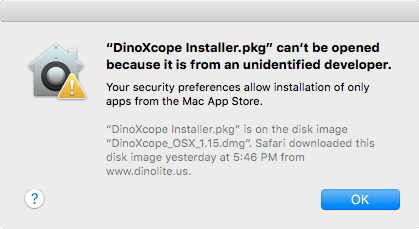
To resolve this issue, change your Mac OS settings to allow applications from other sources besides the Apple app store. For detailed steps, please see the following link:
DinoXcope is stuck on “Initializing” or “Looking for a Dino-Lite”
In this error, the DinoXcope software becomes stuck on “Initializing” or “Looking for a Dino-Lite” even though a Dino-Lite is connected.
- Compatibility: To resolve this error, first make sure you are using a Dino-Lite model that is compatible with MacOS. See the Mac OS Compatibility Chart for detailed compatibility information.
- Connection: If you are using a compatible Dino-Lite model, make sure it is connected to the computer by USB. If you are using a USB hub or extension cable, try connecting directly to the computer.
- Security Settings: Allow the DinoXcope software to access the Dino-Lite camera: Control access to the camera on Mac – Apple Support
Other issues including DinoXcope crashes after taking a picture..
Perform a thorough uninstall/reinstall of the latest version available of the DinoXcope software by using the Mac OS “AppCleaner”
- To use AppCleaner, download the AppCleaner software from here: https://freemacsoft.net/appcleaner/
- Close the DinoXcope software and disconnect the Dino-Lite device from the computer
- Open the AppCleaner software
- Open your “Applications” folder
- Drag the “DinoXcope” icon into the AppCleaner box
- Confirm the removal of DinoXcope
- Restart the computer
- Visit our downloads page and download and reinstall the latest version available of the DinoXcope software for Mac.
Other troubleshooting issues
If you experience any Mac OS issue that is not covered by this document, please contact us and we will be glad to help troubleshoot further.