Problem
The preview window is movable by the user and will stay where it is placed. In some cases the preview window may disappear from the viewable area of the screen. Several things may cause this to happen:
- The user drags the preview window to the edge of the DinoCapture window and then resizes DinoCapture, making the borders of the DinoCapture window small enough that the preview window is outside of them.
- In a dual monitor setup the DinoCapture software has been expanded by the user to take up both monitors. The user drags the preview window all the way to the far edge (usually right side, second monitor) of the window. After resizing the DinoCapture window back to only take up one monitor, the preview window is left in the area that would have been on the second monitor.
- The user moves the preview window and then changes the display resolution on the monitor, making it small enough that the area containing the preview window is outside of the viewable area on the monitor.
This problem may have several causes. To resolve the problem try each solution below that is relevant to your situation.
Solutions
| Cause | Solution |
|---|---|
|
A. Resize DinoCapture window or resolution
|
The easiest way to resolve this issue is to reverse the cause (generally increase the size of the DinoCapture window or increase the monitor resolution) |
|
B. If the preview window still cannot be found, follow these steps to reset the location: |
|
|
C. Windows 10 is blocking camera access Recent issue
|
Please refer to this full article for the solution to a recent issue: Dino-Lite not working after Windows 10 update |
|
D. Still not working? DinoCapture is crashing or does not open at all, and none of the above solutions resolve the issue. |
Contact our technical support team |