White Balance is a color correction function to adjust white color accurately on the image. When the white balance is corrected properly, colors on the image would look natural on human eyes, even under variety of light source with different color temperature.
Edge models such as the AM4025X and AM7025X include preset white balance modes for different lighting styles. Please click the White Balance (WB) icon to cycle through the different settings which include automatic white balance, custom white balance, and two different lighting styles.
To manually adjust the White Balance:
- Press the “Wrench Icon”
 button in the upper right-hand corner on the video preview window to open the camera adjustment window. The camera adjustment window controls the live video settings.
button in the upper right-hand corner on the video preview window to open the camera adjustment window. The camera adjustment window controls the live video settings. - Check the box next to “White Balance” to control to the “Red”, “Green”, and “Blue” color adjustments
- To save the color adjustment settings and have them load on startup, simply check the box next to “Load the current setting on startup” and click the “OK” button to finalize manual white balance.
Note: The camera adjustment window settings vary depending on the model.