Dino-Lite microscopes offer a variety of ways to control LED lights:
- Third-party Applications: For those using third-party software with their Dino-Lite microscope, it’s a good idea to check the “Camera Settings” or similar sections. Some of these software solutions might provide inherent support for Dino-Lite LED toggling.
- LED Control Tool: If your third-party software doesn’t offer built-in Dino-Lite LED control, don’t worry. You can contact us for a dedicated LED control tool, enabling users to manage the LEDs separately from their software via an executable binary.
- Dino-Lite SDK: For those looking for a more tailored solution, the Dino-Lite SDK provides an option. This software development kit allows users to craft custom programs, giving them direct control over their Dino-Lite’s LEDs and accessing other advanced features.
- Control via Python: Two Python modules are available to assist with controlling a compatible Dino-Lit’s LEDs:
- Linux – A python module for controlling the LEDs on Linux can be found HERE. Please note this module was developed by a third-party and may not be actively maintained. Dino-Lite does not provide support for this module.
- Windows – Support for controlling a Dino-Lite using Python is available via a Python module called dnx64.py. The module wraps the control of our 64-bit SDK using its included dynamic link library file. Users can import the dnx64.py into their Python programs and use the included DNX64 class to send commands and receive values from their Dino-Lite microscopes. You can download a copy of this Python module by using this link: dnx64_python.zip
NOTICE: You must have the 64-bit Dino-Lite SDK installed before you can use the Python module. If you’re located in North or South America (excluding Brazil), you can request the SDK from Dino-Lite US here. If you’re located elsewhere, you can find your closest distributor and request the SDK.
Notice: The LEDs of Dino-Lite models AM211, AM2011, and AM2111 cannot be turned off, they are hardwired to be always on.