Maximizing the Potential of Your Dino-Lite Microscope
Learning to take images with your Dino-Lite microscope offers a wealth of advantages across various domains. From meticulous documentation to in-depth analysis of your subject, the results speak for themselves.
By mastering diverse photo-taking methods, you not only expand your skill set but also unlock the full potential of the Dino-Lite microscope, enhancing its utility in your workflow.
Below are various methods to take an image, depending on your model:
USB and Wireless Models
DinoCapture 2.0 for Windows
This section refers to the different methods Dino-Lite can take images on the DinoCapture 2.0 software for Windows OS.
Mouse
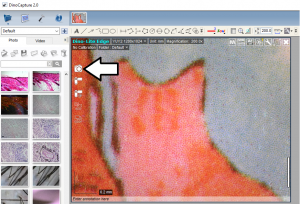
The most common method for new users to capture images is by clicking on the camera button in the DinoCapture 2.0 software using their mouse.
To take an image on your Dino-Lite:
- In the active live video window, click on the CAMERA icon.
- You can also double-click the live view.
- A sound will play, and the image will be successfully captured.
- Select the “Photo” tab to check the picture image.
More basics are in our DinoCapture 2.0 user guide.
Keyboard Shortcut Keys
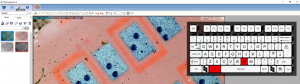
Single images
- By default, pressing the “F11” key will take one picture.
Continuous capture
- By default, pressing “F6” will take many images in a row
- This is also known as burst mode.
How to use Customize Shortcuts on DinoCapture 2.0
Customizing shortcuts allows you to assign key and key combinations to capture Dino-Lite images
- Make sure you have the latest version of DinoCapture 2.0 (Version 1.5.17 or newer)
- Go to Settings and select “Customize Shortcut Keys”
- Find and select the Command you want to use with a shortcut
- Under “New shortcut key” select the desired shortcut key
- (At least one box must be checked for any key A-Z,1-0. This does not apply to the F1-F12 keys.)

- Click Close
For more information, please visit our shortcut keys page. We also have a video tutorial on how to customize shortcuts on our YouTube page.
Microtouch

The MicroTouch feature is a touch sensitive trigger area on the body of the Dino-Lite microscope that can be used to perform an action.
On USB and wirelessly connected models, it is commonly used to trigger an image capture, but the settings can be adjusted in the software.
TV models cannot capture images using Microtouch only, but there are other methods to perform image capture mentioned later.
Foot Pedal Switch

The MS17TSW-F1 is a USB foot switch that can be used for capturing images with the DinoCapture software.
Time-lapse: photos instead of video
The Time Lapse Video feature in DinoCapture 2.0 for Windows lets your Dino-Lite record video frames at set time intervals.
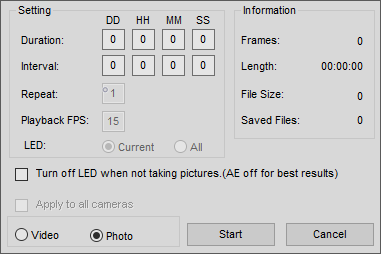
When accessing the time-lapse menu, you can choose to create a video, or simply capture images at each event.
For more information, visit: How to: Record a time-lapse
DinoXcope for macOS
DinoXcope for macOS also has several ways to trigger photo capture.
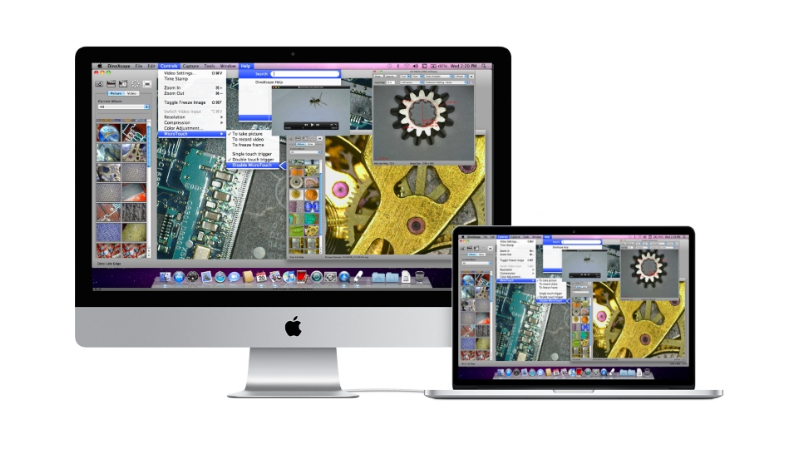
Mouse
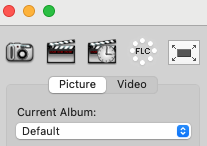
- Near the top-left corner of the DinoXcope window, click on the CAMERA icon.
- You can also click any open space in the live view.
- Optionally, a sound will play, and the image will be successfully captured.
- Select the “Photo” tab to check the picture image.
Keyboard Shortcut Keys
DinoXcope has a built-in shortcut key to trigger photo capture with the keyboard. Press the key combo “Control + Option + C” to trigger the capture.
Microtouch

The MicroTouch feature is a touch sensitive trigger area on the body of the Dino-Lite microscope that can be used to perform an action.
On USB and wirelessly connected models, it is commonly used to trigger an image capture, but the settings can be adjusted in the software.
TV models cannot capture images using Microtouch only, but there are other methods to perform image capture mentioned later.
In DinoXcope, you can adjust the MicroTouch settings in the “Controls” menu.
Foot Pedal Switch

The MS17TSW-F1 is a USB foot switch that can be used for capturing images with the DinoXcope software.
Mobile Devices

Our mobile apps have a touch friendly icon to trigger photo capture, can take advantage of the MicroTouch feature, and have SDKs available.
SDK for Windows, macOS, Android, and iOS
An available free SDK (software development kit) provides C++, C#, and Visual Basic component files for custom applications once a software license agreement is signed.
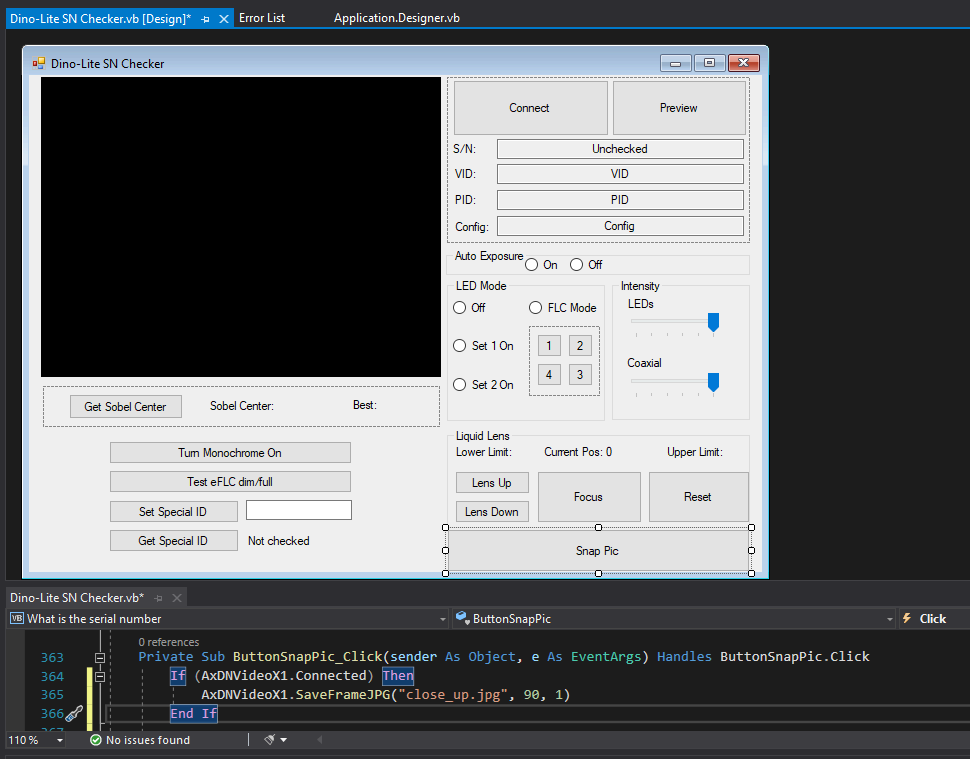
For more information, visit our SDK page.
Direct to TV Models
The Dino-Lite cannot trigger image capture for models that connect directly to a TV / Monitor screen.
However, the TV itself may have a memory card slot and photo capture feature that can be used. Consult your TV / Monitor manual for more information.

As an example, the MSD-15 screen allows the Dino-Lite to inspect objects, record video, and capture images because of the built-in SD Card memory slot.
Many direct to TV models also include a MicroTouch button. Holding this for a short period (½ second) will pause/resume the live feed. For a convenient option, try pausing the view with the MicroTouch button, then use a smartphone to take a picture of the screen. Simply repeat the MicroTouch contact to resume the live view.
Final Thoughts
With a thorough understanding of the methods outlined, you are well-positioned to enhance your imaging efforts, unlocking the full potential of your Dino-Lite microscope in your endeavors.