By default continuous measurement is not enabled. After placing one measurement, the measurement tool used is de-selected and the arrow returns to the default selector. If you want the previously selected measurement tool to remain active after placing a measurement, you can enable continuous measurement by following these steps:
1. Close DinoCapture if it is currently open
2. Click on the Windows Start menu and then “Documents” or “My Documents”
3. Open the “Digital Microscope” folder and then the “Setting” folder
4. Open the file “DC20.ini” in a text editor such as Notepad and change the line that says “Continuous_Measurement=0” to “Continuous_Measurement=1”
5. Save the file and reopen DinoCapture