Note: Please use the following steps to ensure proper transfer. Transferring data will require a shared network connection or portable storage such as a USB Drive. These steps are valid for Mac OS 10.9+, older versions may not have full compatibility.
Whether you have upgraded to a new computer or just need to transfer DinoXcope files and folders from one Mac computer to another Mac computer, the following steps are necessary to ensure proper transfer.
How to transfer DinoXcope files and folders from one computer to another:
| Instruction | Screenshot |
|---|---|
| 1. Download and install the latest version of DinoXcope here: Direct Download (.dmg) | |
| 2. Navigate to your default Pictures folder. Copy the entire DinoLite folder from the old Mac and Paste to the new Mac. *By default, the DinoLite folder is located in the Mac’s “Pictures” directory. Check the DinoXcope preferences to confirm the current location. Note: Copying and pasting can be completed with both computers connected via local network connection or portable storage such as a USB drive. | 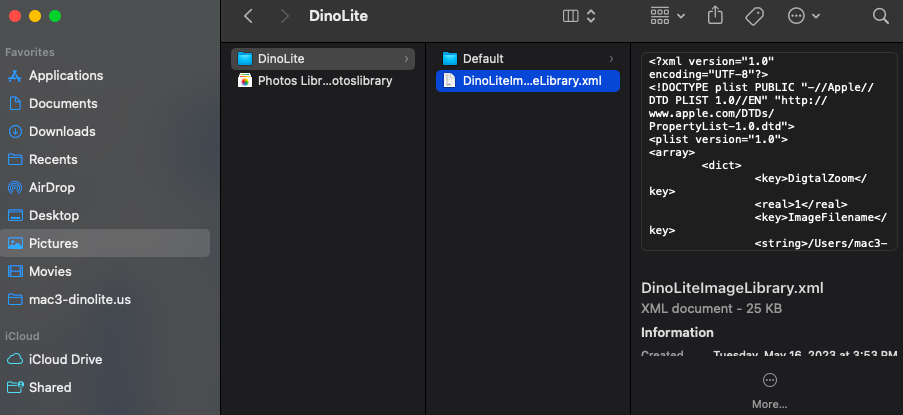 |
| 3. Open DinoXcope, navigate to the DinoXcope menu and select Preferences |  |
| 4. Click on Browse and choose the correct folder to import | 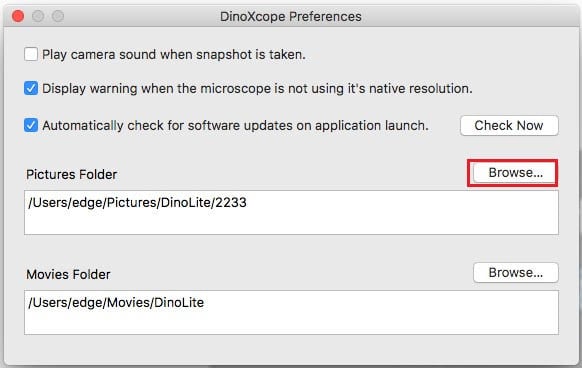 |