Note: This article is for Windows computers with DinoCapture. For DinoXcope with macOS, please see this support article for more information.
Problem
DinoCapture opens without any error message, and the device is detected, but the camera window is completely black.
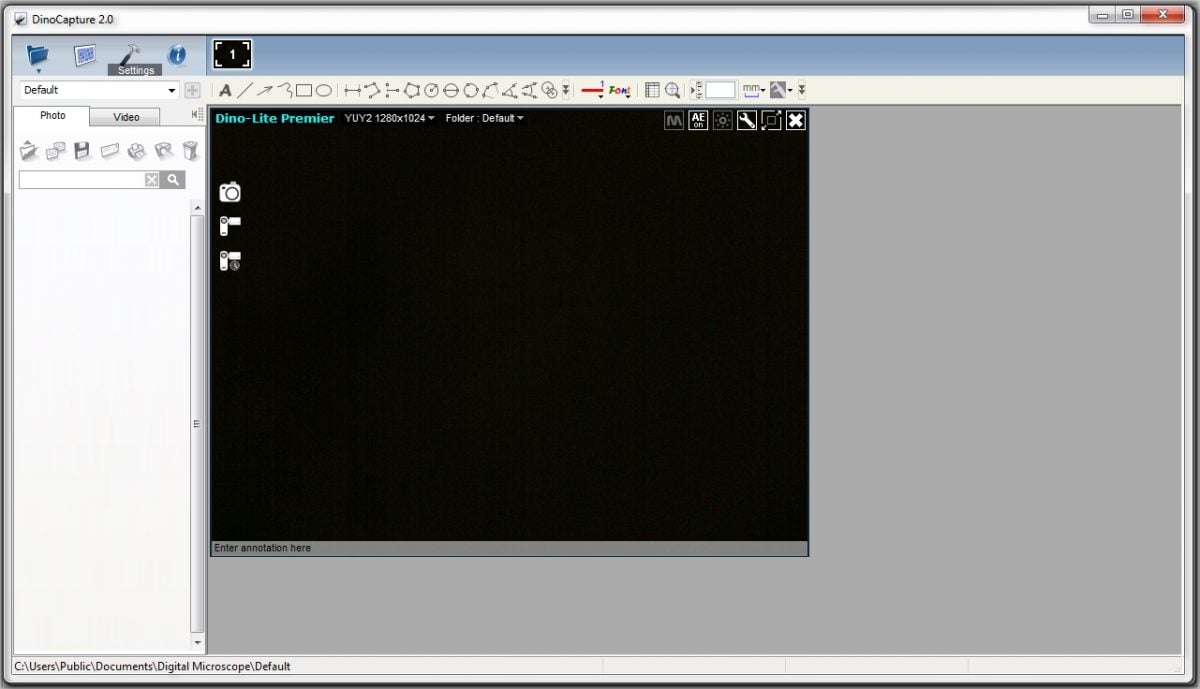
Solution
This problem may have several causes. To resolve the problem try each solution below that is relevant to your situation.
| Cause | Solution |
|---|---|
| Recent Windows 10 Update blocks cameras Most common | Please see this support article for more information. |
| (A) Multiple cameras, one or more windows black Most common Do you have multiple Dino-Lite microscopes connected simultaneously and one of them appears all black? | The DinoCapture software does not limit how many devices can be connected. However, the bandwidth of the USB controller can be a limiting factor. We recommend no more than two Dino-Lite microscopes for each USB controller (by controller, we mean the card connected to the PCI slot on your motherboard, not the individual USB port). In some cases you may need to install an additional USB controller in order to use multiple Dino-Lite microscopes simultaneously. |
| (B) Only one camera Do you have only one Dino-Lite microscope connected and it appears all black? | Dino-Lite requires USB 2.0 or above. If the microscope is connected to a USB port, hub, or extension cable which is older than USB 2.0, connect the Dino-Lite directly to a USB 2.0 port, or try a different USB port. |
| (C) LEDs on/off Are the built-in LED lights turned on? | The screen may appear black if the built-in lights are turned off. Use the LED toggle button on the top-right corner of the camera window to turn the LEDs on.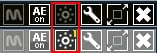 |
| (D) Magnification Is the magnification too high? | Try lowering the magnification setting using the magnfication dial on the side of the Dino-Lite, or try cycling all the way through the magnification dial and see if you observe any change on the screen. |
| (E) Webcam Conflict Does your laptop or computer have a webcam? | Try disabling the webcam sometimes shown as “intergrated webcam” from the Device Manager then restarting DinoCapture to see if it works. |
| (F) Antivirus Webcam Security Settings Does your antivirus have a webcam block/disable feature? | Some antivirus programs are adding new features to protect unwanted users from accessing computer webcams. Since Dino-Lite microscopes use the same UVC driver as webcams, this protection may cause your Dino-Lite to stop working. Check your antivirus settings for any webcam restrictions, disable any webcam related setting and test the Dino-Lite and DinoCapture software. Bitdefender 2018 Webcam Protection Info (external link) |