DinoCapture uses your default email application to send email. This is set in the Windows Control Panel rather than in DinoCapture. To set your default email client in Windows use the following steps:
Windows 10
Method 1: Set as default within Outlook.
Open Outlook, click on File > Options.
Under General, in Startup options group check the option Make Outlook the default program for E-mail, Contacts, and Calendar.
Method 2: Set as default from Control Panel.
Navigate to Control Panel > Programs > Default Programs > Set Default Programs.
Select the desired program under Programs list and click on Set as default.
Click Ok.
Method 3:
Navigate to Control panel > Programs > Default Programs > Set program access and computer defaults.
Click on the arrow mark pointing downward next to Custom to expand it.
Under Choose a default email program, highlight the desired program and click Ok.
Note: There is a known issue with Windows 10 issue preventing default mail from setting correctly. Unfortunately, this was a Windows issue and out of our control.
Windows 7/8
1. Click Start > Control Panel > Programs > Default Programs
2. Click “Set your default programs”, then select your desired email application from the list on the left side
3. Click “Choose defaults for this program”
4. Under the “MAPI” section, click the checkbox next to “Send mail” (be sure that you are checking “Send mail”, not “MAILTO”)
5. Click “Save”
Windows XP
1. Click Start > Control Panel > Add or Remove Programs
2. Click “Set Program Access and Defaults” then select “Custom”
3. Find the section titled “Choose a default e-mail program”
4. Click the box next to your desired email application
5. Click “OK”